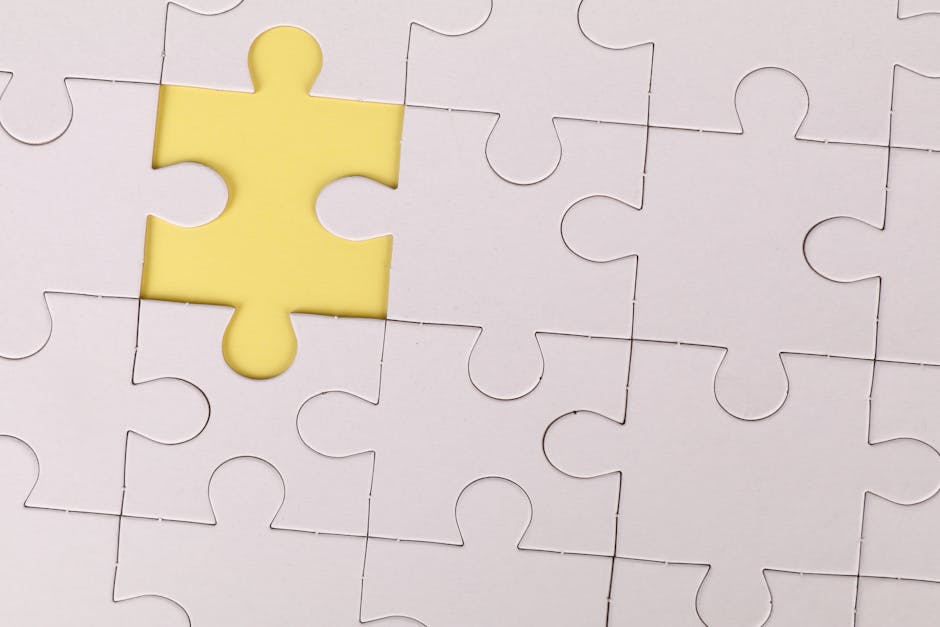Why Your Gaming PC Needs an Update
PC games aren’t getting any lighter. Studios push boundaries every year, and if your hardware can’t keep up, you’re stuck with sluggish frame rates, stutters, or straightup crashes. More than that, frequent updates keep your system snappy and relevant for emerging technology—like ray tracing, DLSS, or even new game engines.
Components don’t all go obsolete at once. CPUs, RAM, and storage can keep chugging for years, but your GPU might tap out much sooner. And if you haven’t touched your cooling system or power supply in ages, that’s a ticking time bomb for performance bottlenecks.
Identify the Bottleneck First
Before buying anything, figure out what’s slowing your machine down. Is it the graphics card? CPU? Maybe your hard drive is dragging everything else down.
Use tools like MSI Afterburner or HWMonitor to track temperatures and usage during gameplay. If your GPU runs at 100% while your CPU stays at 40%, your graphics card’s the issue. Flip those numbers and maybe it’s time for a CPU upgrade. If load times are brutal, your SSD (or lack of one) might be the culprit.
Cheap vs. Critical Upgrades
Let’s break it down:
Graphics Card (GPU): Single biggest boost to game performance. If games stutter or lag at high settings, this is your goto. RAM: Gaming in 2024 needs at least 16 GB. If you’re still on 8 GB, that’s rough. Storage (SSD): SSDs reduce load times dramatically. NVMe drives beat SATA SSDs in speed—both are leagues ahead of old hard drives. CPU: Games that handle lots of AI or physics need better processors. If your CPU is over 5 years old, it might be time. Cooling: Can’t overclock or even maintain stable temps? Your fan setup or thermal paste may need refreshment.
If budget’s tight, prioritize the part that fixes your specific problem.
StepbyStep: How to Update a Gaming PC Jogametech
This section walks you through how to update a gaming pc jogametech style—efficient, focused, and with practical steps.
1. Set a Budget
Know how much you can spend. A top GPU can cost $700+, but RAM or a solid SSD update might run under $100. Not everything has to be toptier.
2. Pick Compatible Parts
Use PCPartPicker.com or your mobo manufacturer’s support guide to make sure your new hardware fits and works together. DDR5 RAM in a DDR4 board won’t fly. A PCIe 4.0 SSD won’t reach top speeds if your board only supports PCIe 3.0.
3. Update BIOS if Needed
Installing a newer CPU might require a BIOS update. Visit your motherboard’s site for instructions—and follow them exactly. One wrong move here can brick your system.
4. Install Hardware
For GPUs or RAM, this is relatively plugandplay. For CPUs, SSDs, or coolers, take your time. Don’t force anything. Use antistatic measures and don’t forget thermal paste for CPU coolers.
5. Update Drivers
Once your hardware’s in, download the latest drivers—especially for the GPU. Old drivers will tank performance even with brandnew gear.
6. Benchmark and Test
Use tools like 3DMark, Cinebench, or ingame benchmarks to track improvements. Compare these to old test results (if you saved them). If things don’t perform as expected, doublecheck install and driver versions.
When You Should Consider a Full Rebuild
Sometimes updates aren’t enough. If you’re on an aging platform (like a 7yearold AM3+ board or Intel’s pre8th gen chips), you’re better off rebuilding from scratch.
A full rebuild lets you jump to new standards: DDR5 RAM, PCIe 5.0 GPUs, faster storage, and more efficient power units. Futureproofing doesn’t exist—but buying components that can last four to five years? That’s doable.
Upgrade Mistakes to Dodge
Avoid these common traps:
Overspending on one part. Blowing your budget on a GPU while running it on an old CPU or tiny PSU? Bad move. Ignoring power supply capacity. If your PSU can’t feed the upgrades, your system becomes unstable. Forgetting airflow. New GPU cranks up heat? Better make sure your case fans and airflow can support it.
Software Tweaks Matter Too
Hardware only gets you so far. Reinstalling Windows after major upgrades, optimizing ingame settings, and tweaking startup processes can unlock extra frames and smoother loads.
Try these:
Disable bloatware. Use Game Mode on Windows. Manage startup tasks to reduce background CPU/RAM usage. Keep drivers up to date monthly.
Final Thoughts
So that’s how to update a gaming pc jogametech style—no fluff, just straightup hardware clarity and actionable steps. PC gaming’s a moving target. Keeping your rig responsive doesn’t require you to max out every part, just to be smart about where the weak links are.
Upgrades aren’t a onesizefitsall situation. Evaluate based on what you play, how hard you push your hardware, and what your budget can support. Tackle the most pressing bottleneck, test results, and iterate from there. In a game of frames and load times, efficiency wins.


 Project Coordinator
Mattieson Spearsine is a results-driven professional known for a strong analytical mindset and a practical approach to problem-solving. With experience in coordination, planning, and cross-team collaboration, Mattieson has contributed to projects that require precision, adaptability, and clear execution. They are recognized for reliability, structured thinking, and the ability to perform effectively in fast-paced environments. Mattieson’s work focuses on turning objectives into measurable outcomes while maintaining high professional standards.
Project Coordinator
Mattieson Spearsine is a results-driven professional known for a strong analytical mindset and a practical approach to problem-solving. With experience in coordination, planning, and cross-team collaboration, Mattieson has contributed to projects that require precision, adaptability, and clear execution. They are recognized for reliability, structured thinking, and the ability to perform effectively in fast-paced environments. Mattieson’s work focuses on turning objectives into measurable outcomes while maintaining high professional standards.